Adding Discovery and More to Koha with Smart Widgets
Previous post: Using Smart Widgets to Integrate Information Access
This is the second in a series of posts about our Smart Widget platform. You can also read the first post or find background material about the technology.
In our introduction to Smart Widgets, I said that part of our purpose in developing the technology was to move away from the search box as the primary paradigm for accessing information: to give librarians more tools to organize and present information for their consumers/patrons. But the widgets can also be used to IMPROVE the capabilities of the search boxes that we already have — to offer new functions beyond what your existing software is capable of. In this post, we will show a couple of different examples of how Smart Widgets can be used to add functionality to Koha, but the same principles apply to any system that allows you to customize the HTML structure of a search results page.
Previously, I showed an example of a search result widget which simply executed what you might call a ‘canned’ search, and displayed the results of that search whenever the page was loaded. The HTML code for such a widget might look something like this:
<div class=’mkwsRecords’ autosearch=’american political history’>
This widget will show a list of matching records for the query ‘american political history’ using the set of databases that has been configured into the MasterKey back-end for the library (literally anything searchable on the web can be accessed in this way). But what if we were to put such a widget on, say, the search results page of an OPAC, and have it search for whatever query the user has input? The Smart Widgets allow us to try this: The syntax would look like this:
<div class=’mkwsRecords’ autosearch=’param!query!’>
Where ‘query’ is whatever HTTP parameter name the particular search interface uses to carry the search term.
In Koha, there is a function on the staff page that allows the administrator to add extra markup to the end of the facet column on the left-hand side of the display. That is an ideal place for us to slip in a little extra functionality. The screen looks like this:
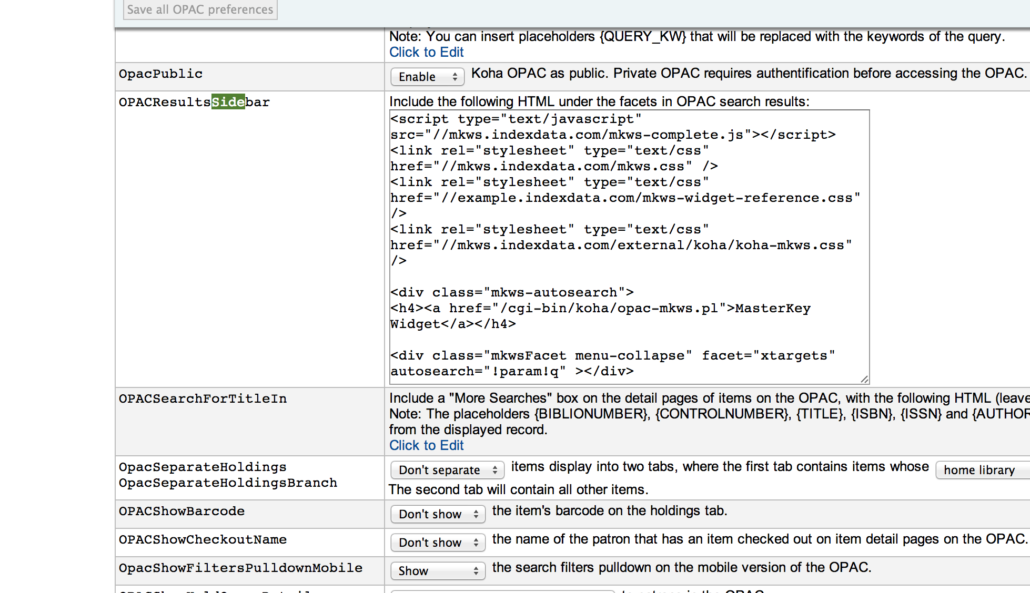
There’s a little more to this than the simple examples I showed in the last post. That is because the initial integration was so easy that we decided to see if we could add an entire Discovery function to Koha (spoiler: We could!). Embedding this markup in the facet bar gives us the following display:
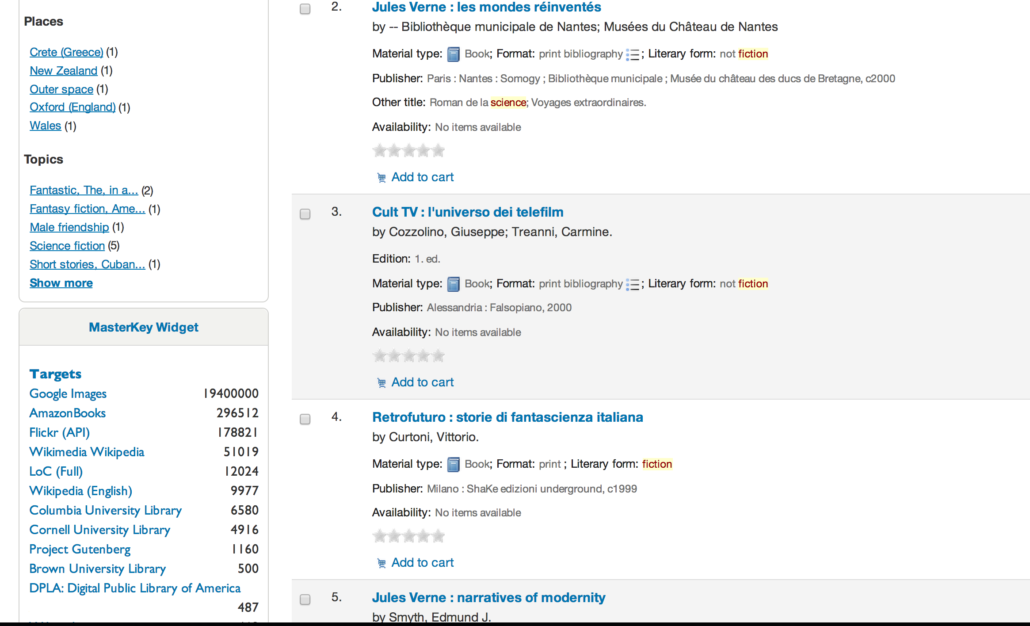
If you look at the facet column to the left, you will see, below the normal facets, a list of different databases and their hit-count for the given query. The list is updated as results come in so the normal Koha response time is not affected in any way whatsoever.
We also added a separate tab to the Koha OPAC with the Discovery function, so that if you click on the widget above, you will get to this page
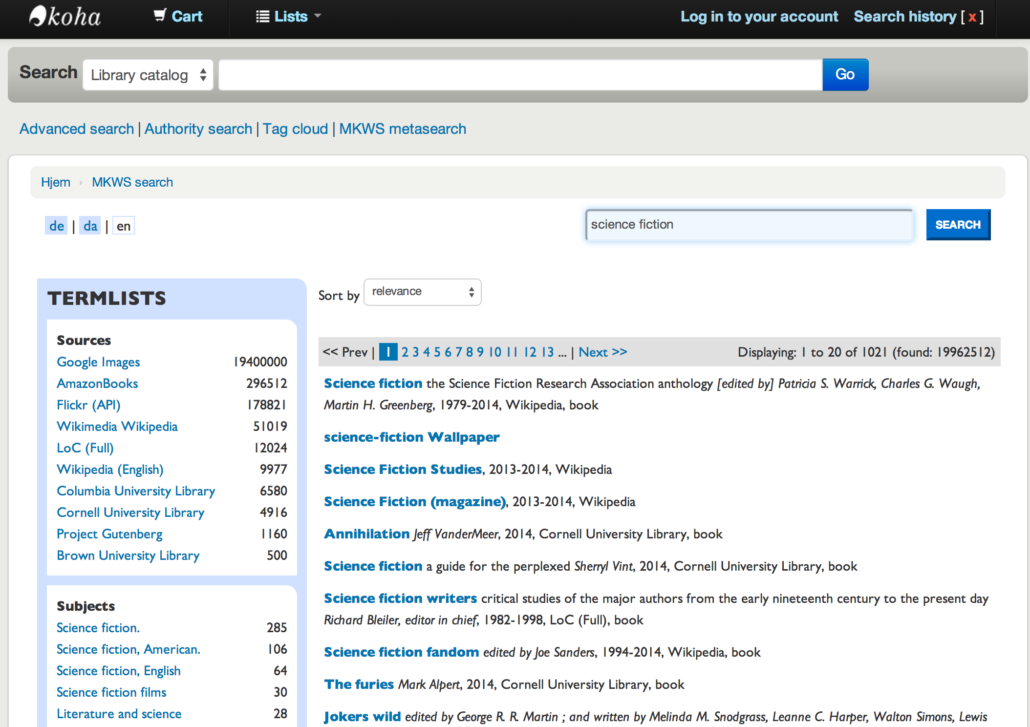
Pretty cool, right?
We’ll go through the steps needed to add this functionality in a later, more technical blog post, but before we get to that, I want to show you another application of the Smart Widgets which isn’t about Discovery/metasearching.
We have been thinking that there might be useful functions that an OPAC could perform beyond merely providing a peek into the physical holdings of a library (or physical/electronic in the case of Discovery platforms). What if the OPAC could evolve into a kind of information center, a front door to the library as a facilitator of learning or research.
We thought that one way to explore this idea further was to surface reference content right into the OPAC itself, to supplement the usual bibliographic results. Wikipedia is a good subject for this experiment, since it is free and quite often provides relevant information to a query. So we went back to the Koha administration console and replaced the Discovery widget with a special Wikipedia widget, and this is what we got for a search for ‘nuclear power’.
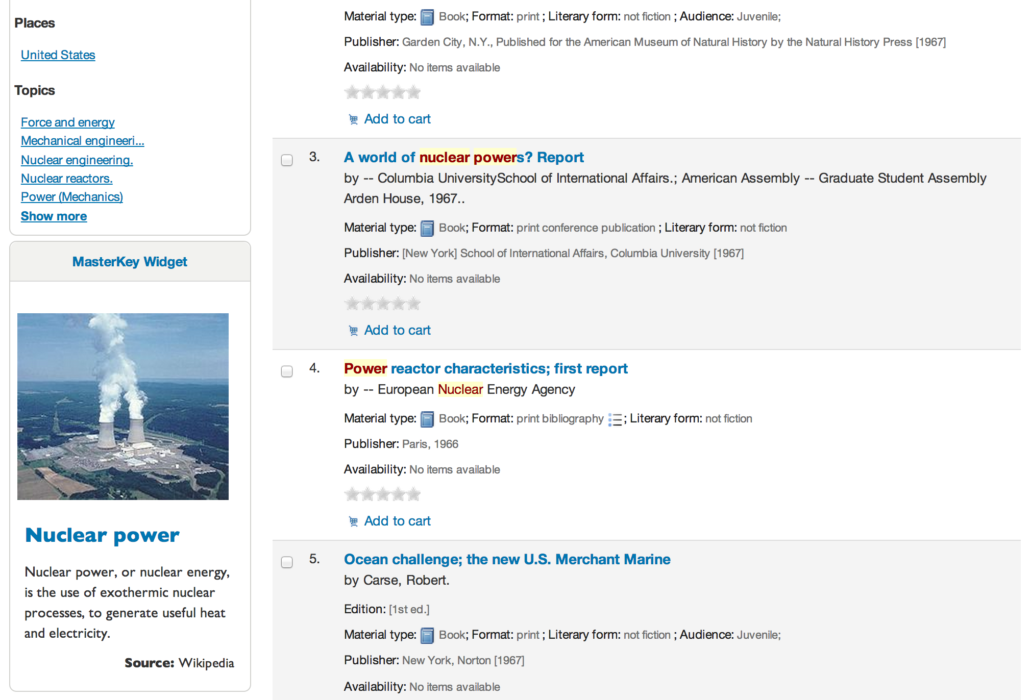
Is this useful? You’ll have to be the judge, but I think it often could be: As a way to provide another angle on the user’s query (another ‘facet’), and possibly inspiration/guidance for further research. Now obviously, Wikipedia is far from being the only possible source: Commercial reference sources or even locally maintained knowledge bases might be more obvious candidates in some settings. The widget approach would work with just about any source or combination of sources imaginable.
So, in this post, we have shown how you can add significant functionality to Koha without having to install local software and without complex programming. We happen to think that these Smart Widgets are a natural outgrowth of the move towards cloud-based services and I believe you’ll be seeing a lot of them show up in the years to come from all kinds of data and service providers. But if you’re interested in learning more about our take on them, or possibly trying them out in your OPAC, please get in touch.
